Primer on Microsoft Accounts
A Microsoft account is required to do use many features of Microsoft Teams. This page explains the types of Microsoft accounts, how to know whether you have an account, and how to create one if you don't have one.
Types of Microsoft Accounts
It is important to understand the types of Microsoft accounts:
- A Work/School account
- A paid Microsoft Office 365 account which includes an email address
- A personal account
- An Outlook, Hotmail, or Live.com mail account, which may also be an Office 365 account (depending on whether you pay a recurring fee for access to Microsoft apps like Word, Excel, PowerPoint, etc.)
- An account which doesn't include email service; it's an account used only to access Microsoft services other than email. These accounts can use any email address; you don't have to create a new email address to create this type of account.
How to determine whether you have a Microsoft account
If you aren't sure whether you have a Microsoft account, go to login.microsoftonline.com on a desktop web browser. One of two things will happen:
- If you are immediately redirected to www.office.com, then you have an account and you were automatically logged in. Now, make sure you know which account you were logged in to. Click in the upper right hand corner and write down the email address shown in the drop down (See Figure 1 below). If the email address isn't the same as your primary CAP email address , you have a complex situation and you need to contact it@rmr.cap.gov and learn how to use browser profiles to separate your personal and CAP Microsoft accounts.
- If you are prompted for an email address, it means you aren't already logged in. Type in your primary CAP email address and click 'next'. One of two things will happen:
- It will say 'username incorrect', which means there is no Microsoft and you have to create one
- It will ask you for a password, which means there is an account
- It will ask you whether it's a School/Work account or a personal account, which means you have a complex situation and you need to contact it@rmr.cap.gov to learn the difference between your School/Work Microsoft account and your personal Microsoft account.
Creating a Microsoft account
If you are sure there is no Microsoft account associated with an email address, you need to create a Microsoft account. Go to microsoft.com, and click in the upper right hand corner. It will ask you to enter an email address...do NOT click to create a new email address...just enter your primary CAP email address, and choose a password.
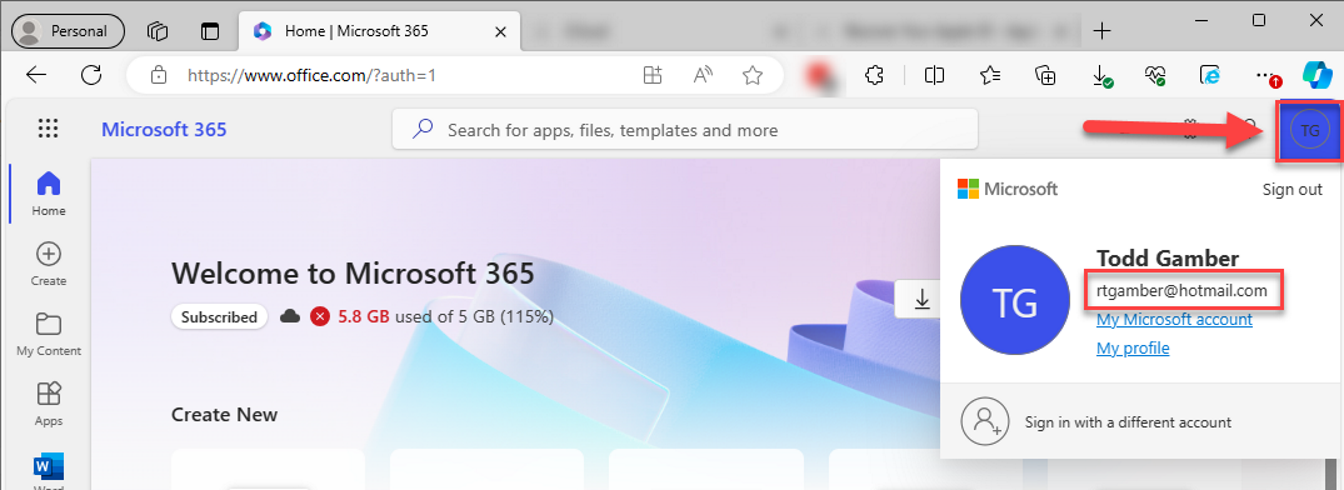
Then, go to login.microsoftonline.com and verify that you're signed in with your primary CAP email address. See Figure 1 below.