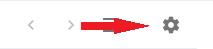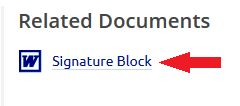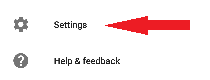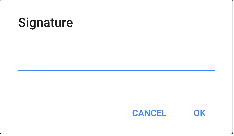How To Add an Email Signature - GMail
Appearance
This page describes how to add your CAP email signature to GMail.
GMail in the browser
- Log in to your GMail account.
- Click on the cogwheel located in the upper right corner of GMail and select Settings.
- Select the General tab.
- Scroll toward the bottom and find the section labeled Signature:.
- Click the radio button next to the text box.
- Insert your email signature as described by CAPP 1-2 The CAP Guide to Effective Communication page 42 and the Public Affairs Sample Signature Block page.
- On the Public Affairs website, click Signature Block located on the right side of the page, and download the Word document.
- Open the Word document you downloaded, copy the signature labeled Preferred Signature Block and paste it in to the GMail signature text box.
- Update your Grade, Name, Duty Assignment, Phone Number, and Website (if applicable/desired).
- Verify that the images for Facebook, Instagram, Twitter, and Flickr all list their associated links. This can be done by clicking on each image in the signature box and verifying the URL listed in the box that appears.
- Facebook URL: https://www.facebook.com/capnhq/
- Instagram URL: https://www.instagram.com/civil__air__patrol/
- Twitter URL: https://twitter.com/civilairpatrol
- Flickr URL: https://www.flickr.com/photos/civilairpatrol/sets/
- Scroll to the bottom of the Settings page and click Save Changes.
GMail on your phone
- Open the GMail app on your phone.
- Tap on the three horizontal bars located in the upper left corner of the GMail app.
- Scroll to the bottom of the menu and tap on Settings.
- If you have multiple GMail accounts on your phone, select the appropriate account.
- Scroll to the General section and tap on Mobile Signature.
- In the text box that appears, enter your email signature, using the template provided on the Public Affairs Sample Signature Block page, under the Mobile Signature Block section, modifying your Grade, Name, and Duty Assignment as appropriate.
- Tap OK to save your signature block.