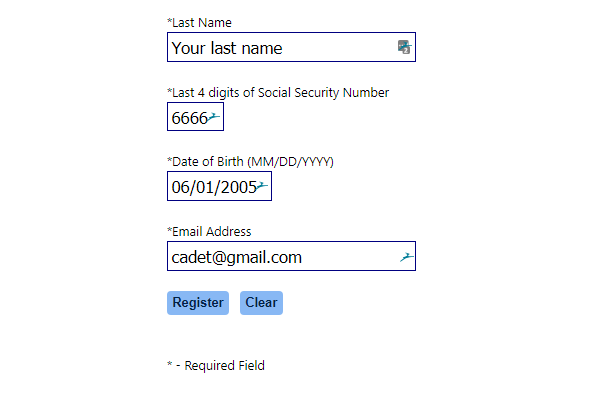EServices: Difference between revisions
Appearance
Added linebreaks after registration image. |
|||
| Line 8: | Line 8: | ||
When you click that link, you will see a blank version of the page below. | When you click that link, you will see a blank version of the page below. | ||
[[File:Registration_Screen.png|thumb|left|alt=CAP registration page|eServices registration sample]] | [[File:Registration_Screen.png|thumb|left|alt=CAP registration page|eServices registration sample]] | ||
<br><br><br><br> | |||
<br><br><br><br> | |||
<br><br><br><br> | |||
<!--- Needs to have keywords added to assist searching, like the word password, passwords etc --> | <!--- Needs to have keywords added to assist searching, like the word password, passwords etc --> | ||
== How to change my eServices password? == | == How to change my eServices password? == | ||
Revision as of 20:05, 8 August 2018
How to create an eServices login?
Before you can create an eServices login, you must first register.
Navigate to the CAP eServices page.
Once there, select REGISTER
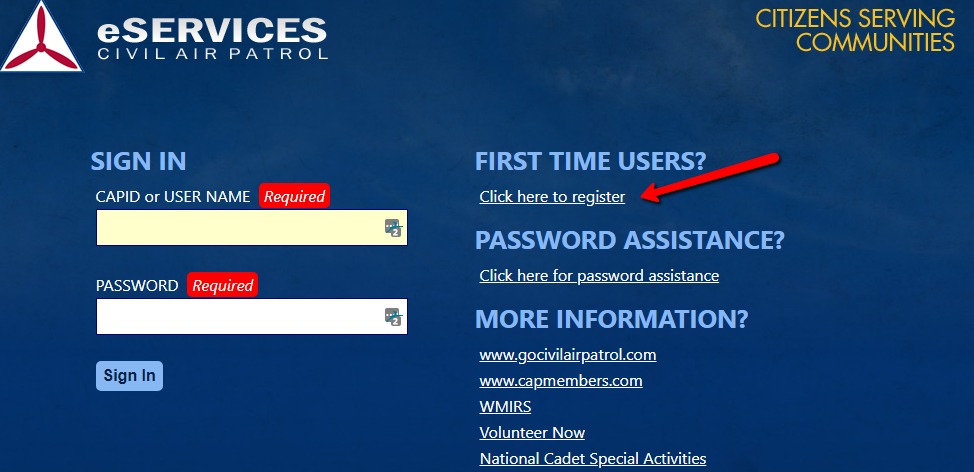
When you click that link, you will see a blank version of the page below.