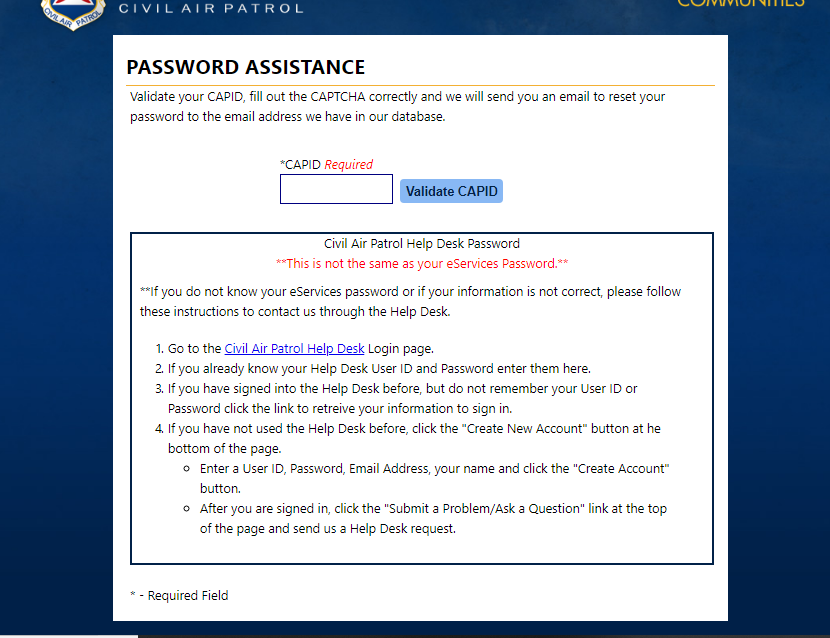EServices: Difference between revisions
Appearance
| Line 15: | Line 15: | ||
This section explains how to reset your password in eServices. | This section explains how to reset your password in eServices. | ||
Navigate to the CAP eServices web page and select | Navigate to the [https://www.capnhq.gov/ CAP eServices] web page and select PASSWORD ASSTANCE | ||
[[File:Login Page Password Assistance .png|thumb|none|Select Password assistance at this page ]] | [[File:Login Page Password Assistance .png|thumb|none|Select Password assistance at this page ]] | ||
Revision as of 09:00, 2 August 2018
How to create an eServices login?
Before you can create an eServices login, you must first register.
Navigate to the CAP eServices page.
Once there, select REGISTER
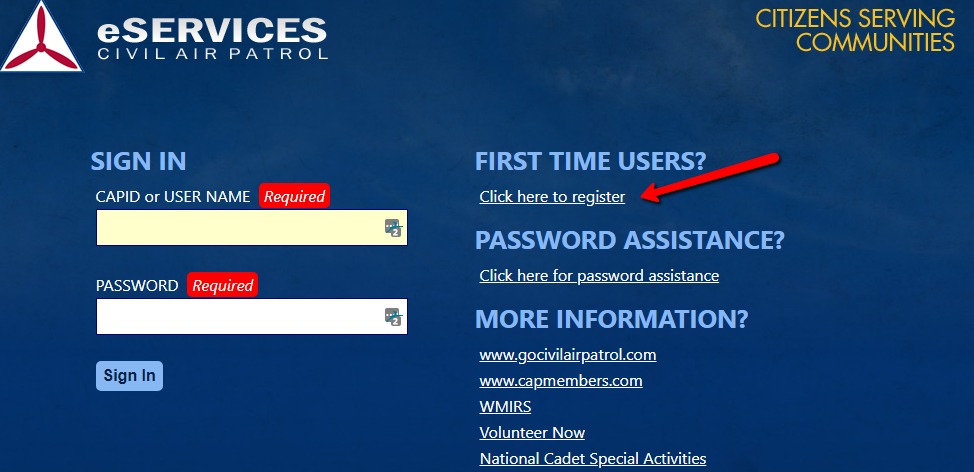
When you click that link, you will see a blank version of the page below.
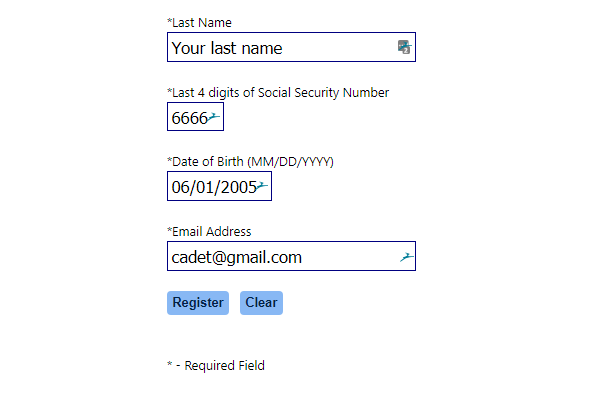
How to manage my eServices login?
This section explains how to reset your password in eServices. Navigate to the CAP eServices web page and select PASSWORD ASSTANCE
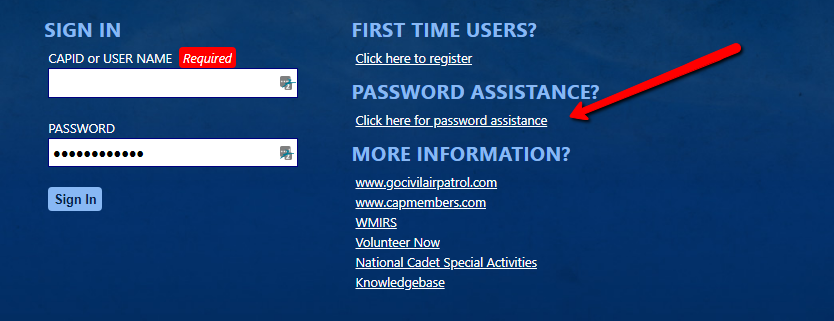
Validate your CAPID, fill out the CAPTCHA correctly and we will send you an email to reset your password to the email address we have in our database.