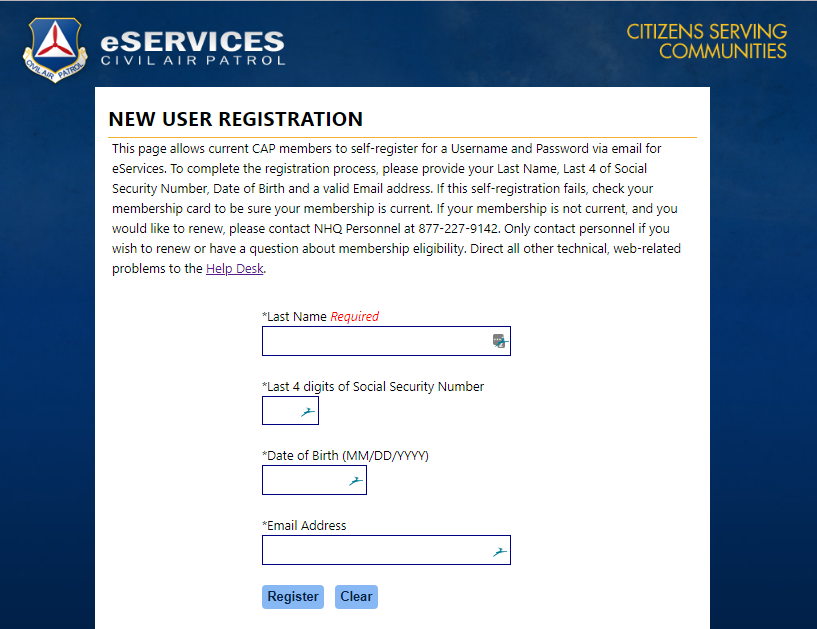EServices: Difference between revisions
Appearance
| Line 8: | Line 8: | ||
[[File:eServices login.png|thumb|none|alt=CAP register for new eServices account|CAP eServices page]]<br> | [[File:eServices login.png|thumb|none|alt=CAP register for new eServices account|CAP eServices page]]<br> | ||
When you click that link, you will see the page below. | When you click that link, you will see the page below. | ||
[[File:NEW_User_Registration_.png|thumb|left|alt=CAP registration page|eServices registration sample]] | [[File:NEW_User_Registration_.png|thumb|left|alt=CAP registration page|eServices registration sample]] | ||
| Line 14: | Line 13: | ||
<br><br><br><br> | <br><br><br><br> | ||
<br><br><br><br> | <br><br><br><br> | ||
== How to change my eServices password? == | == How to change my eServices password? == | ||
Revision as of 11:58, 14 August 2018
How to create an eServices login?
Before you can create an eServices login, you must first register.
Navigate to the CAP eServices page.
Once there, select REGISTER
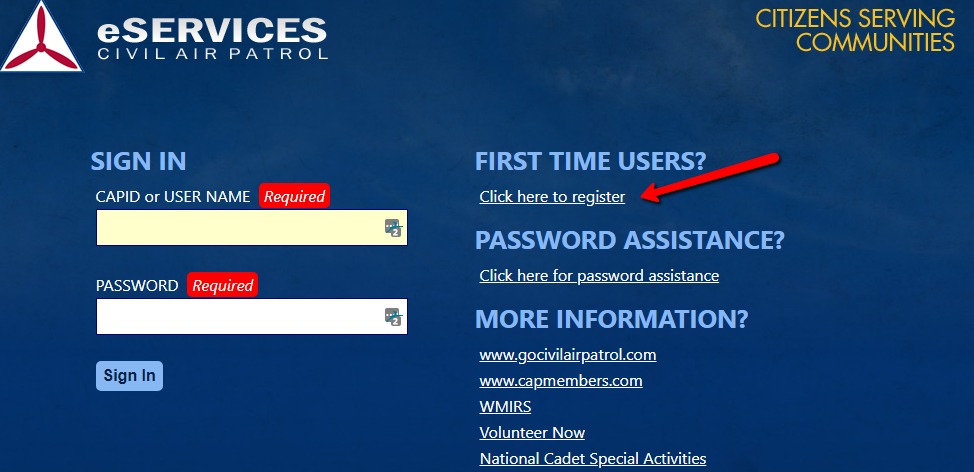
When you click that link, you will see the page below.