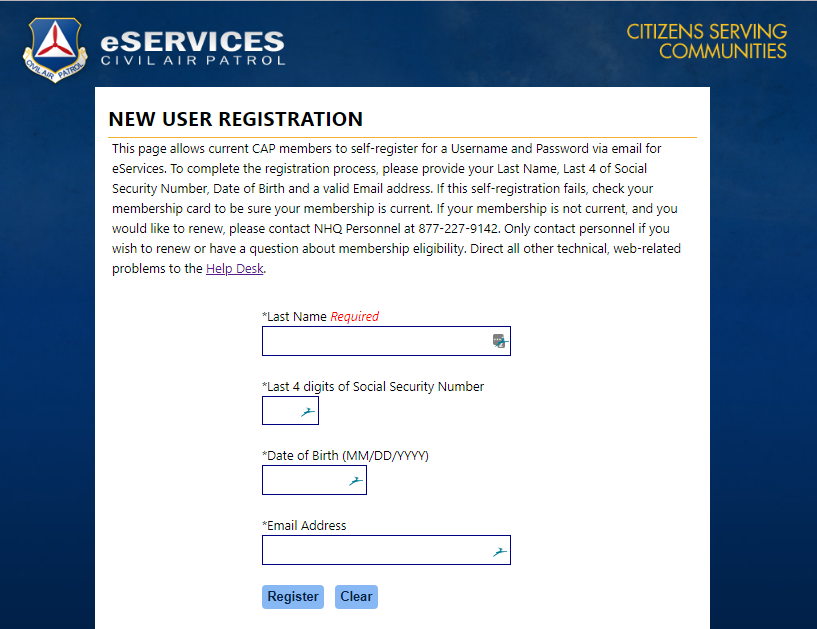EServices: Difference between revisions
Appearance
Added linebreaks after registration image. |
|||
| Line 1: | Line 1: | ||
== How to create an eServices login? == | == How to create an eServices login? == | ||
| Line 6: | Line 7: | ||
Once there, select [https://www.capnhq.gov/CAP.eServices.Web/NL/Register.aspx REGISTER] <br> | Once there, select [https://www.capnhq.gov/CAP.eServices.Web/NL/Register.aspx REGISTER] <br> | ||
[[File:eServices login.png|thumb|none|alt=CAP register for new eServices account|CAP eServices page]]<br> | [[File:eServices login.png|thumb|none|alt=CAP register for new eServices account|CAP eServices page]]<br> | ||
When you click that link, you will see | When you click that link, you will see the page below. | ||
[[File: | |||
[[File:NEW_User_Registration_.png|thumb|left|alt=CAP registration page|eServices registration sample]] | |||
<br><br><br><br> | <br><br><br><br> | ||
<br><br><br><br> | <br><br><br><br> | ||
<br><br><br><br> | <br><br><br><br> | ||
== Needs to have keywords added to assist searching, like the word password, passwords etc == | |||
== How to change my eServices password? == | == How to change my eServices password? == | ||
Revision as of 11:53, 14 August 2018
How to create an eServices login?
Before you can create an eServices login, you must first register.
Navigate to the CAP eServices page.
Once there, select REGISTER
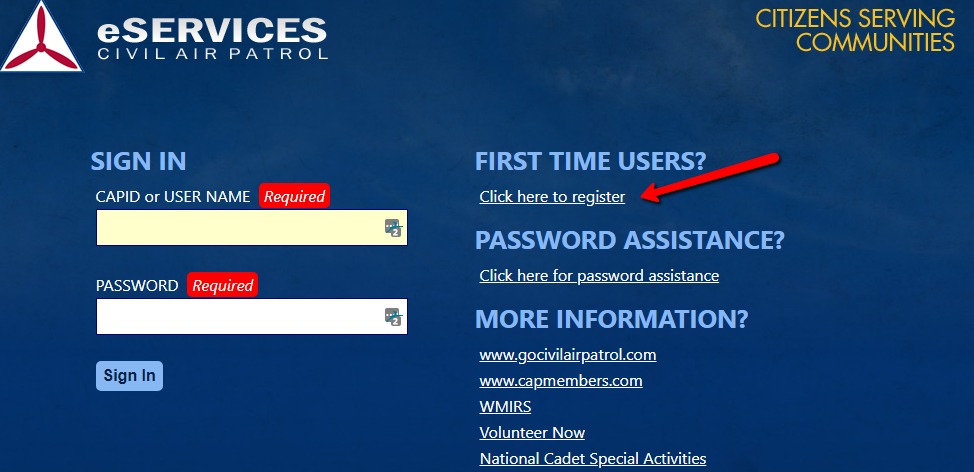
When you click that link, you will see the page below.