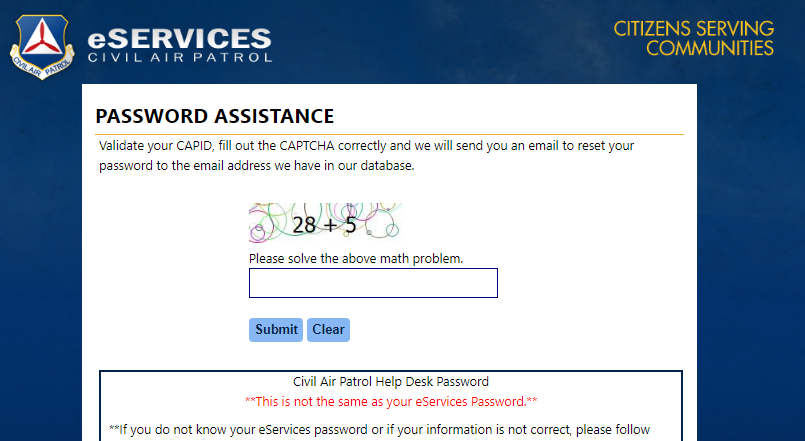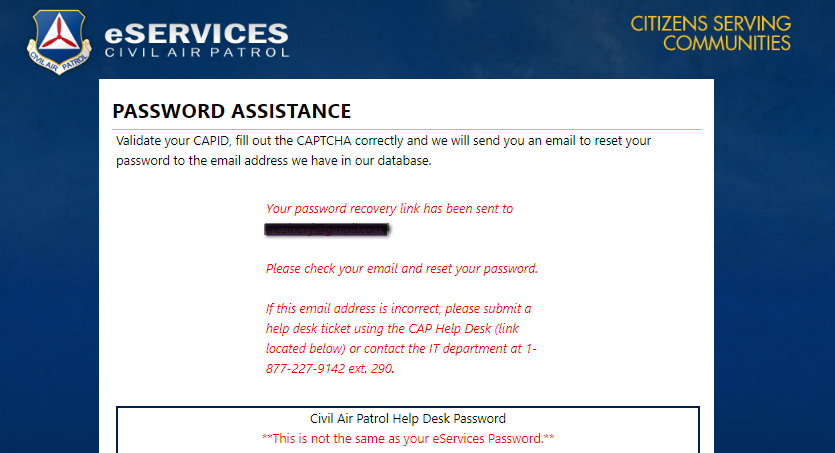EServices: Difference between revisions
| (19 intermediate revisions by 2 users not shown) | |||
| Line 1: | Line 1: | ||
== How to create an eServices login? == | == How to create an eServices login? == | ||
| Line 6: | Line 7: | ||
Once there, select [https://www.capnhq.gov/CAP.eServices.Web/NL/Register.aspx REGISTER] <br> | Once there, select [https://www.capnhq.gov/CAP.eServices.Web/NL/Register.aspx REGISTER] <br> | ||
[[File:eServices login.png|thumb|none|alt=CAP register for new eServices account|CAP eServices page]]<br> | [[File:eServices login.png|thumb|none|alt=CAP register for new eServices account|CAP eServices page]]<br> | ||
When you click that link, you will see | When you click that link, you will see the page below. | ||
[[File: | [[File:NEW_User_Registration_.png|thumb|left|alt=CAP registration page|eServices registration sample]] | ||
<br><br><br><br> | |||
<br><br><br><br> | |||
<br><br><br><br> | |||
<p> | |||
<br><br> | |||
<br> | |||
<br> | |||
== How can I recover my eServices Password? == | |||
Navigate to the [https://www.capnhq.gov/ CAP eServices] page. <br> | |||
Once there, select [https://www.capnhq.gov/CAP.eServices.Web/NL/PasswordHelp.aspx PASSWORD ASSISTANCE] <br> | |||
[[File:Login_Page_Password_Assistance_.png|thumb|left|alt=CAP password page|Password Assistance]] | |||
<br> | |||
<br> | |||
The next screen will ask you to VALIDATE YOUR CAPID | |||
[[File:Password_Assistance_.png|thumb|left|alt=CAP password page|Validate CAPID]] | |||
<br><br> | |||
<br> | |||
<br> | |||
<br><br><br> | |||
<br> | |||
<br> | |||
<br><br><br> | |||
<br> | |||
You will be asked to do a simple math problem to prove you are not a robot. | |||
< | [[File:Verify .png|thumb|left|Human Verification ]] | ||
<br><br> | |||
<br> | |||
<br> | |||
<br><br><br> | |||
<br> | |||
[[File:Emailed password.png|thumb|left|Password reset information will be sent to the email in eServices]] | |||
<br><br><br> | |||
<br> | |||
<br> | |||
<br><br><br> | |||
<br> | |||
Latest revision as of 13:33, 14 August 2018
How to create an eServices login?
Before you can create an eServices login, you must first register.
Navigate to the CAP eServices page.
Once there, select REGISTER
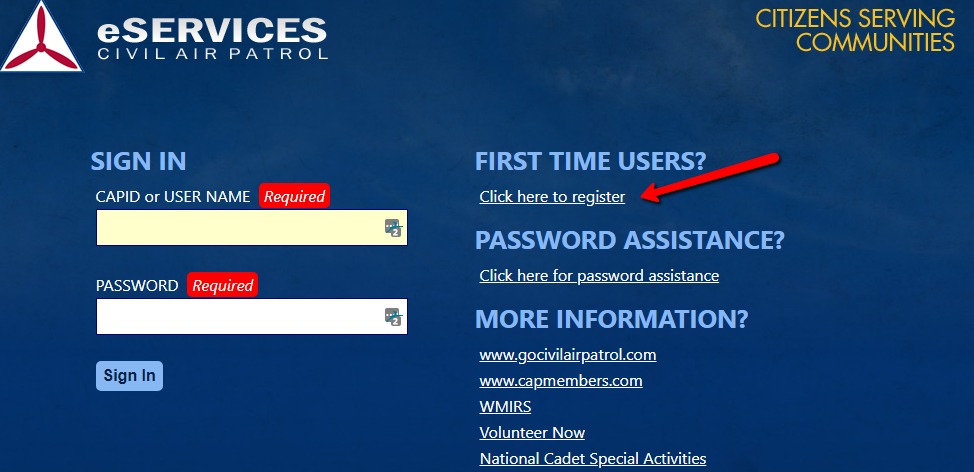
When you click that link, you will see the page below.
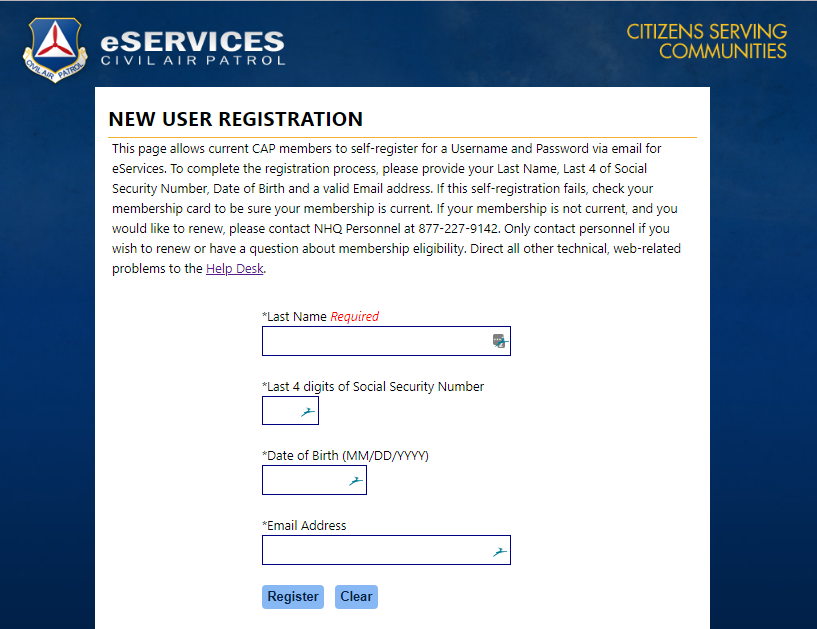
How can I recover my eServices Password?
Navigate to the CAP eServices page.
Once there, select PASSWORD ASSISTANCE
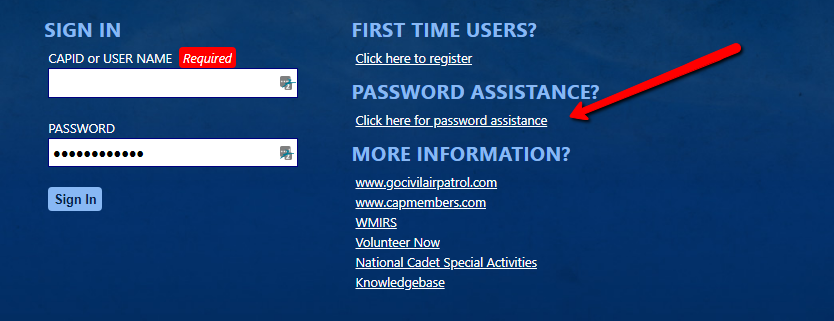
The next screen will ask you to VALIDATE YOUR CAPID
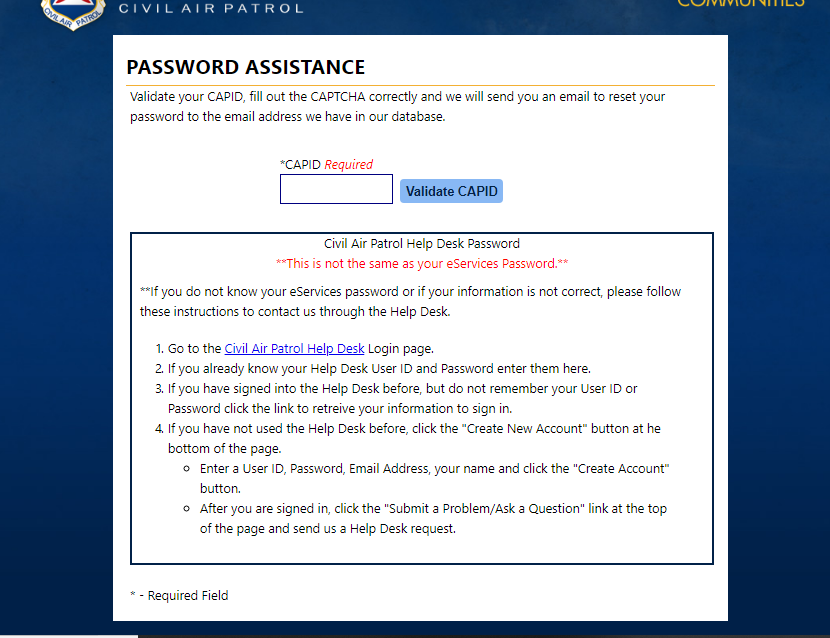
You will be asked to do a simple math problem to prove you are not a robot.