== Change your Password in eServices ==: Difference between revisions
| (2 intermediate revisions by the same user not shown) | |||
| Line 1: | Line 1: | ||
Changing your eServices Password | |||
After you have successfully logged into your eServices account, <br> | After you have successfully logged into your eServices account, <br> | ||
Click your name on the upper right side, and the following dropdown will appear. <br> | Click your name on the upper right side, and the following dropdown will appear. <br> | ||
| Line 5: | Line 5: | ||
[[File:Account .png|thumb|left|Drop Down Menu]] | [[File:Account .png|thumb|left|Drop Down Menu]] | ||
[[File:Change password.png|thumb|left| Password Create/Reset screen]] | |||
<br><br><br> | |||
<br><br><br> | |||
<br><br><br> | |||
<br><br> | |||
<br><br><br> | |||
<br> | <br> | ||
<br> | You start by filling in your '''current password''', and <br> | ||
<br> | adding the '''NEW PASSWORD''', and verifying it. <br> | ||
NOTE: as you meet the systems requirements for passwords, a line will be drawn thru the requirement. | |||
You also must answer 1 security question for recovery purposes. | |||
Latest revision as of 13:56, 14 August 2018
Changing your eServices Password
After you have successfully logged into your eServices account,
Click your name on the upper right side, and the following dropdown will appear.
Selecting Change Password will start the process to make the changes
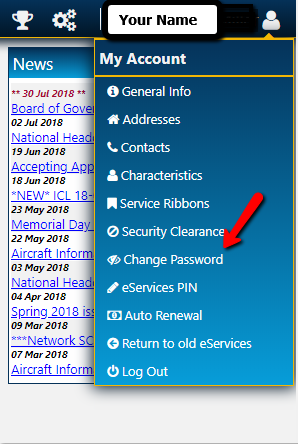
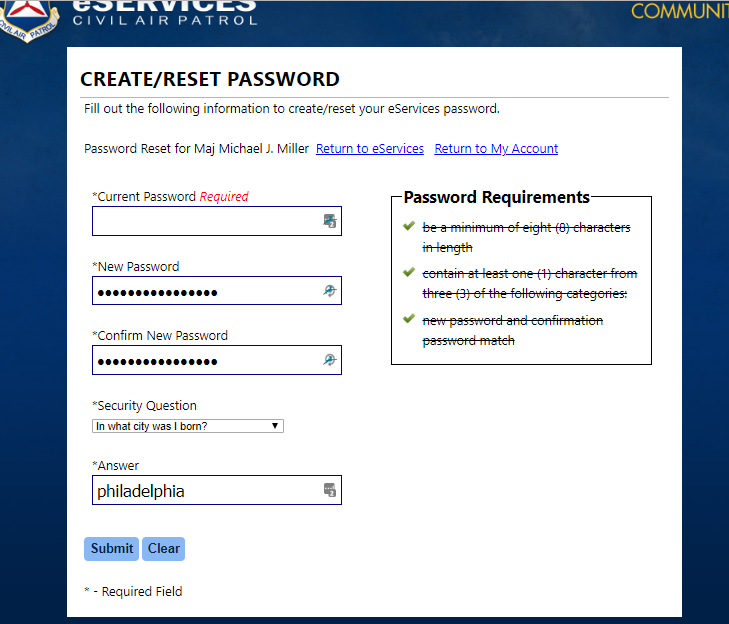
You start by filling in your current password, and
adding the NEW PASSWORD, and verifying it.
NOTE: as you meet the systems requirements for passwords, a line will be drawn thru the requirement. You also must answer 1 security question for recovery purposes.